Summary
The 2025.3 update introduces several features to the new UI (also referred to as Instrument), aimed at expanding the functionality and improving the user experience and efficiency.
The following updates have been made:
-
With 2025.3, the New UI becomes a standalone microservice.
-
Changes to the interface have been made to align with PDX, implemented for improved consistency and maintainability and to align with our brand guidelines.
-
Users can now switch between the Main and Approved workspaces.
-
The value of a parent field in a Tasks or Browse perspective can now be copied, pasted, or dragged into the cells above or below.
-
The item picker now supports searching for parent nodes using the Elasticsearch configuration.
-
Drag to fill / copy and paste now available for references in tables.
-
Quick links can be configured in the new UI for STEP that enables direct links to other related systems, including the Web UI.
-
You can now control the visibility of the 'Instrument UI' link on the Start Page.
-
Tabs on details page remain visible for easier navigation and access.
-
Display external web content directly in Details page using Embedded Content Tab page feature
-
A new ‘Set to today’ link has been added to the date picker, streamlining current date selection for users.
Important: As of 2025.1, the STEP Instrument Documentation is part of the STEP Documentation.
Details
New UI as a multi-tenant microservice
With 2025.3, the New UI is decoupled from the STEP platform and delivered as a standalone multi-tenant microservice. By removing the dependency on the quarterly platform release cycle, the New UI can now evolve at its own pace. Updates are released independently, allowing faster delivery of new features, quicker responses to your needs, reduced downtime, and an overall better user experience.
Updates for visual consistency across product suite
The new UI has been updated to match the visual design of other UIs, creating a unified experience across the entire product suite. This alignment addresses the previously fragmented user experience where different interfaces had inconsistent visual styles, making the interfaces feel like completely separate tools rather than an integrated solution. The update introduces our brand guidelines throughout the new UI, affecting key interface elements including headers, search bars, menu bars, toolbars, tab bars, notification badges, and work areas.

This visual alignment delivers significant value by reducing cognitive load for users who work across multiple interfaces within the STEP ecosystem, while reinforcing STEP's identity as a single, integrated platform. The update particularly benefits organizations using bundled offerings like our Product Experience Data Cloud (PXDC), where users frequently switch between STEP and PDX interfaces.
Switching between Main and Approved workspaces is now made smooth
With this update, users can now easily switch between the Main and Approved workspaces in New UI. This improvement enables users to review and compare data across workspaces without disrupting the flow of their work.
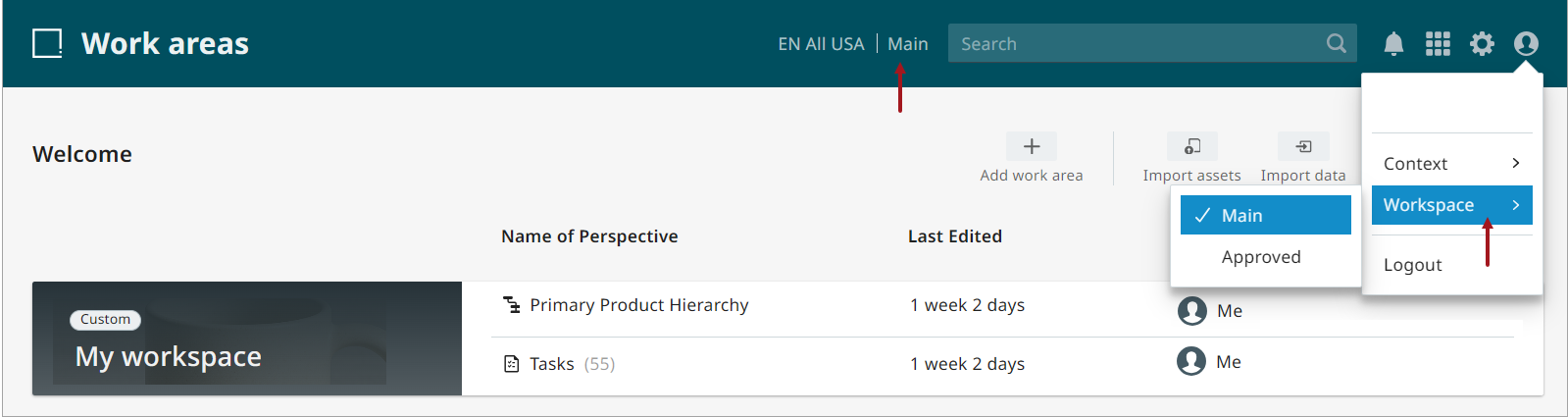
Key Features:
-
Workspace switching: Users can now toggle between Main and Approved workspaces to access and compare data. The Main workspace allows for data enrichment and categorization, while the Approved workspace provides access to data ready for production.
-
Read-only access in Approved workspace: All data in the Approved workspace is read-only. Users can view product objects, classification objects, asset objects, and entity objects in their approved state, but cannot create, delete, or edit data.
-
Consistent user experience: The workspace setting is preserved between sessions, ensuring that users return to their last workspace upon login. Additionally, view-related settings such as sort / filter and customization are tied to the perspective, maintaining consistency when switching between workspaces.
New ability to copy, paste, and drag the value in the Parent field
The value of a Parent field in a Tasks or Browse perspective can now be copied, pasted, or dragged into the cells above or below. A validation check is performed on the value and if the value entered is incorrect or does not match the system properties for that value type a warning is displayed and the changes are ignored. This improvement not only allows users to make changes quickly but also allows for changes to be made in bulk.
For more information, refer to the Perspective Basics topic in the Instrument User Interface documentation.
New search capabilities in the item picker for parent nodes
The item picker now supports searching for parent nodes using the Elasticsearch configuration. Previously, users could only conduct manual searches through the Browse feature. With the new Elasticsearch integration, users can now perform more dynamic searches when selecting a parent node, streamlining the selection process.
For more information, refer to the Item Picker topic in the Instrument User Interface documentation.
Drag to fill / copy and paste for references
To further improve bulk editing capabilities for references in tables in the new UI for STEP, drag to fill and copy and paste functionalities have been added.
-
Drag to fill. Reference cells can now be copied and their values pasted in compatible reference cells using a drag-to-fill function.
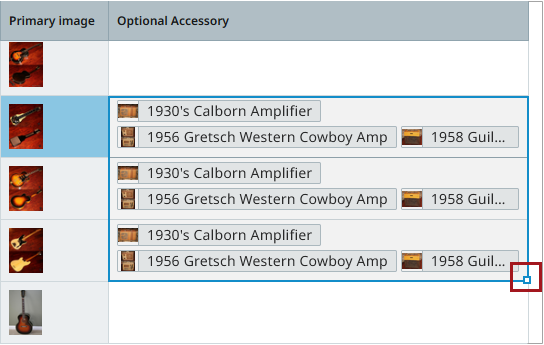
With drag to fill, clicking the fill handle (the small square at the bottom right of the selected cell) allows users to hold and drag the square to include as many relevant cells in a qualifying column as desired. When released, the copied cell's references are pasted into the selected cells, replacing any existing references.
-
Copy and paste for references. Reference cells can now be copied and pasted using keyboard shortcuts (e.g., CTRL+C and CTRL+V). This expansion of copy and paste functionality in the new UI for STEP enables users to manage references in tables leveraging the efficiencies of keyboard shortcuts.
Validation for both drag to fill and copy and paste is supported. Users are notified with pop-up notifications when:
-
copied references are not valid for the pasted cell(s)
-
references cannot be pasted into read-only cells (applicable only to copy and paste)
Additionally, drag to fill and copy and paste respect the configured privileges, so users without the appropriate privileges will be unable to make use of these features.
By providing a more intuitive user experience, these updates help content stewards and product owners improve accuracy when updating references across multiple products, and reduce manual effort when maintaining data in bulk.
For more information on copy and paste functionality, refer to the References topic in the Instrument User Interface documentation.
Note: Both the drag-to-fill and copy and paste features overwrite all content when pasted. Any metadata linked to the references in a pasted cell is overwritten as well. Though the undo button can be used to cancel the paste action, the metadata cannot be retrieved.
New Quick Links option
The new UI for STEP is built for usability, efficiency, and to meet a wide variety of requirements from customers who are onboarding, enriching, and pushing products to market. For most users, the features are more than sufficient, but for users who may require access to tools not yet supported in the new UI, a new Quick Links feature provides easy access to additional functionality available in the Web UI by creating a linkage between interfaces. Additionally, Quick Links can also be used to access any URL configured by an admin, giving users quick access to related platforms, backend systems, and any websites users need to access to accomplish their work more efficiently.
Accessible via an icon in the utilities section of the Instrument interface, the Quick Links allows users to select from a dropdown of hotlinks that, when clicked, opens the selected website in a new browser tab.

A typeahead field displays at the top of the dropdown to quickly filter the options.
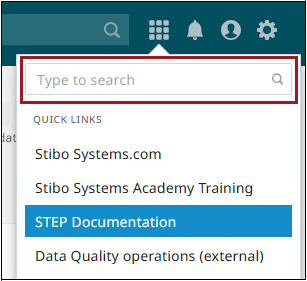
Configuration of quick links is managed in the configuration tool. Admins can specify a link name and a valid URL to add new quick links to the Quick Links dropdown.
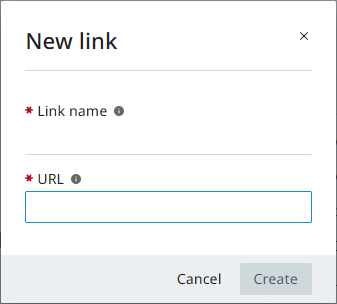
It should be noted that the linkages between the new UI for STEP and the Web UI is mono-directional: once in the Web UI, there is not a reciprocal link back to the new UI for STEP. To return to the new UI for STEP, users can end display of the Web UI browser tab and re-commence work in the new UI.
For more information on configuration of the Quick Links feature, refer to the Configuration Tool System Settings topic in the Instrument User Interface documentation. For more on how to use the feature, refer to the Utilities topic in the Instrument User Interface documentation.
Explore further by clicking the video below. If it does not play as expected or you want to watch more videos, you can explore all our Product Updates videos on YouTube or within our Product Updates page on our corporate website.
Control UI link visibility by user group
A new enhancement allows administrators to control who can see the new UI link on the STEP Start Page. Previously, the link was visible to all users with access to the Start Page. Now, visibility can be restricted to specific user groups, ensuring that only authorized members can access it.
This is managed through a new setup action called Access Instrument, which lets admins assign permissions to designated user groups. This adds an extra layer of control and helps maintain a more organized and secure user experience.
For more information, refer to the Controlling Instrument UI Link Access topic in the Instrument User Interface documentation
Tabs now stay visible on Details page
In the New UI, tabs on the Details page are now frozen and remain visible at all times. This makes it easier to switch between tabs while navigating the page without losing your current position on the page.
New Embedded Content Tab for the Details page
The Details page now supports a new tab type called Embedded Content Tab Page. When configured with a URL, it retrieves and displays an external page directly within the Details page.
For more information, refer to the Embedded Content Tab topic in the Instrument User Interface documentation
New ability to set the current date in the date picker
The date picker now includes a 'Set to today' link that allows users to select the current date instantly. This enhancement eliminates the need to manually navigate through calendar months to reach today's date.
The link appears at the top of the date picker, streamlining date selection for users who frequently work with current dates. For this example, the date of September 15, 2026, is selected.
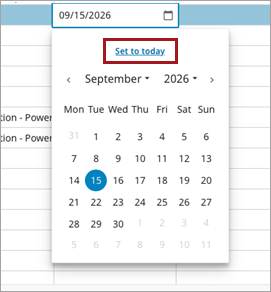
This improvement contributes to faster data entry and enhances overall efficiency when setting the date.