Access to the Instrument UI link on the Start Page can be controlled by administrators. Users must have the appropriate privileges to access and use the Instrument UI. If access is not required, it can be restricted accordingly. For more information about privileges and user setup, refer to the Users and Groups topic and the Adding User Privileges for a Group topic of the System Setup documentation.
Instrument UI Access Privileges
Below are the steps for creating an Action Set and applying it to a User Group.
-
Go to System Setup in the STEP Workbench.
-
Under Action Sets, right-click Setup Actions and add a New Action Set.
-
Type in an ID and Name then click Create. In this example, the name is 'Instrument UI Access.'
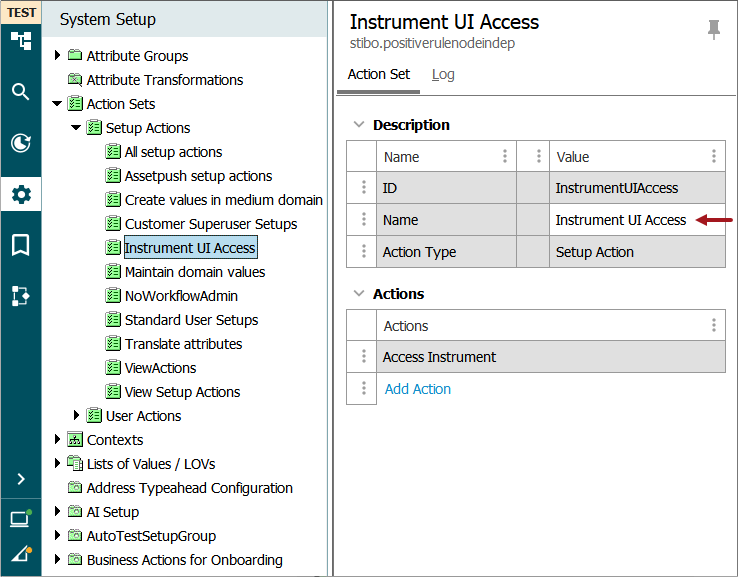
-
Click on the new action set that was just created (Instrument UI Access) and go to the Action Set tab.
-
Click on the Add Action link and select 'Access Instrument' and then click Select.
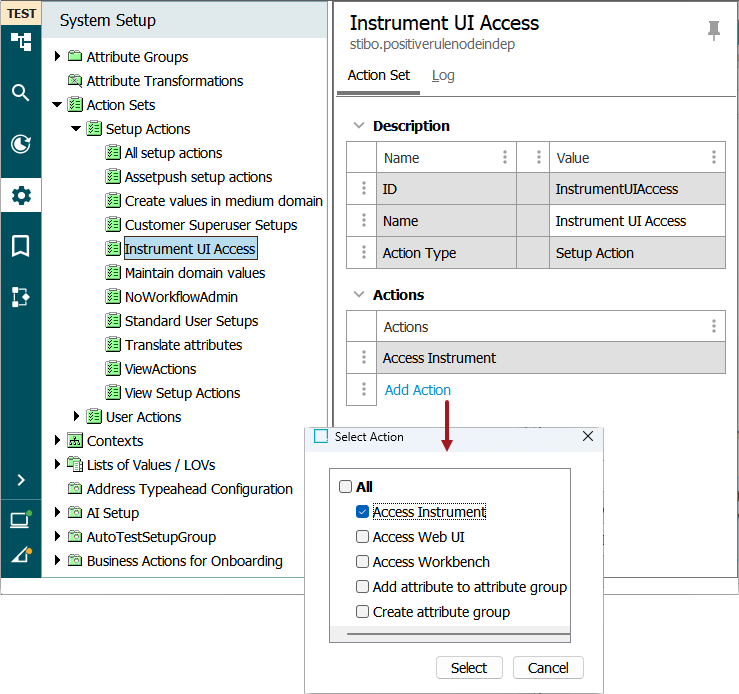
-
Go to the Users & Groups section of System Setup and click on the user group that needs Instrument UI access.
-
On the Privilege Rules tab, click the Add Privilege link under the Setup Privileges flipper.
-
In the 'Add Privilege Rule' dialog box, click the selector button (
 ) next to the Action Set field and choose the Action Set you just created (Action Sets > Setup Actions > Instrument UI Access). Then, click Select.
) next to the Action Set field and choose the Action Set you just created (Action Sets > Setup Actions > Instrument UI Access). Then, click Select.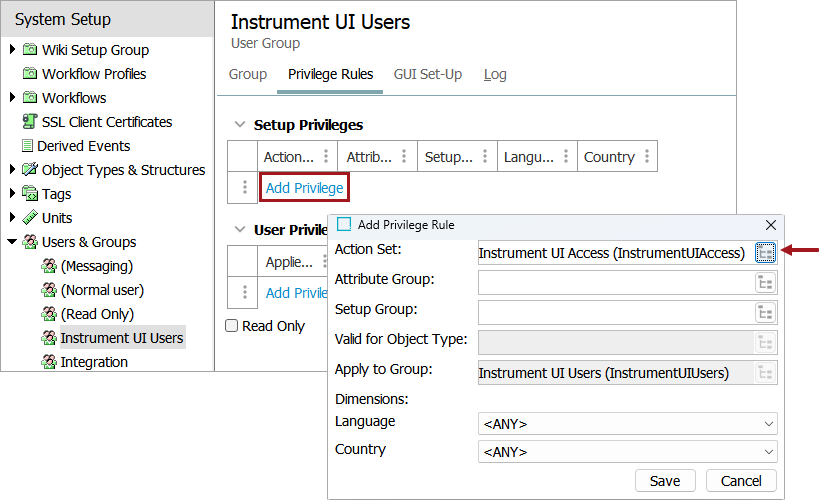
-
Click Save.
Important: If restricting user access to Instrument UI, ensure there are no competing Action Sets set for the user group. The action set with the most generous access applies, not the Action Set with the most restrictive access.