Column types are used to define how columns will appear in tables, such as what text style, width, background color, alignment, and rules will appear in columns of a specific type. Before you can define a column type, you must first define a column type group in System Setup. A column type group is used to store individual column types.
Note: The following instructions assume that you have not set an ID or name pattern on the Table Column Type Group (ID = table column type group) or Table Column Type (ID = table column type) object types, located under System Setup > Object Types and Structures > Basic Object Types > Table Column Type Group. To have these IDs and/or names autogenerate, follow the instructions provided in the Autogenerate Using Name Pattern and ID Pattern topic in the System Setup documentation.
Defining Column Type Groups
- In System Setup, go to Table > Table Column Types, then right-click and select Create Column Type Group.
- In the New Column Type Group dialog, enter an ID and Name for your column type group, then click Create.
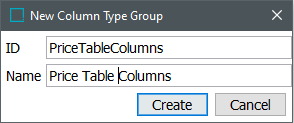
- The dialog closes and the column type group is created.
- If you need to delete the column type group, right-click it and select Delete. If the column type group contains a column type, the column type must be deleted first.
Defining Column Types
- In System Setup, navigate to the desired column type group, then right-click and select Create Column Type.
- In the New Column Type dialog, enter an ID and Name for your row type, then click Create.
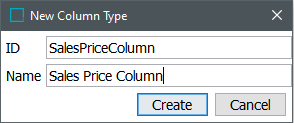
- The dialog closes and the column type is created.
- If you need to delete the column type, right-click it and select Delete.
Modifying the Column Type Name
After the column type is created, you can modify the name by entering a new name in the Name field on the Column Type tab.
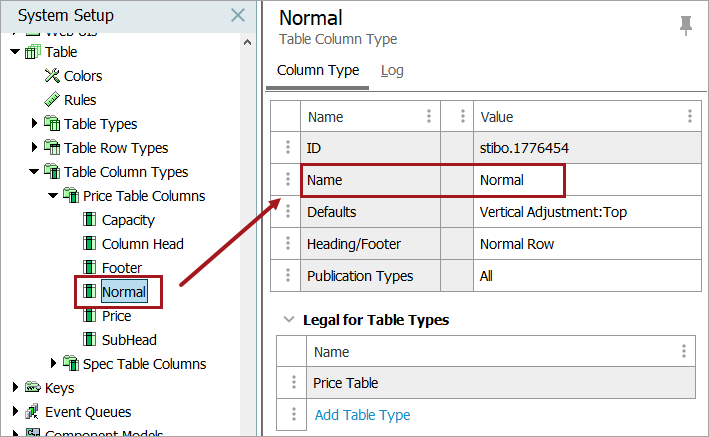
Defaults
Column type settings and formatting definitions, such as text alignment and column width, are applied under Defaults. Refer to the Configuring Settings for Column Types and Columns topic for more information.
Heading/Footer
In the Heading/Footer field, specify whether the column type should be a Normal Row, Heading (1), Sub Heading (2), or Footer. These column type designations enable table transformations to specify how to handle the column.
(The term 'Row' is used because columns can function similarly to rows in instances where a table is designed to display vertically instead of horizontally. In a vertical table, a header 'row' will appear as a column on the far left instead of a row across the top.)
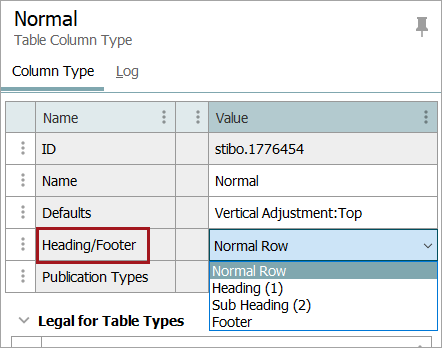
For example, Heading and Sub Heading 'rows' can be excluded for certain transformations, such as alternate row shading, where the Heading and Sub Heading rows should remain unformatted. Likewise, if a table is split across columns or pages when mounted in InDesign, a row designated as a Heading will repeat on the next column or page.
Publication Types
If the column type should only appear in tables that are mounted on pages connected to specific publication types, follow these steps:
- In the Publication Type field, click the [...] button. The Select Publication Type dialog box appears. The dialog displays all the publication types that are available.
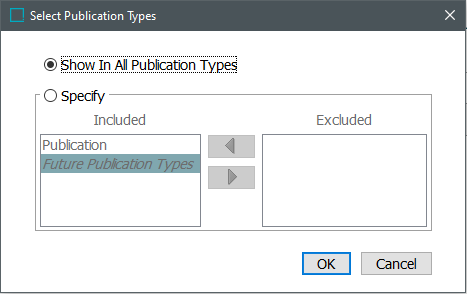
- Leave Show In All Publication Types selected if the column type should be allowed in all publication types. This is the default setting.
- Select Specify if the column type should only be allowed in certain publication types. To exclude the column type from a specific publication type, select the publication type, then click the right-pointing arrow to move the publication type into the Excluded column.
- To ensure that the column type is excluded from any publication type created in the future, select Future Publication Types, then click the right-pointing arrow to move the publication type into the Excluded column.
- Click OK when complete.
Legal for Table Types
All column types must be made legal (valid) for at least one table type before the table type can be used to create a table in STEP. To make a column type valid for a table type, follow these steps:
- On the Column Type tab, expand the Legal for Table Types flipper.
- Click Add Table Type. The Select Table Type dialog displays.
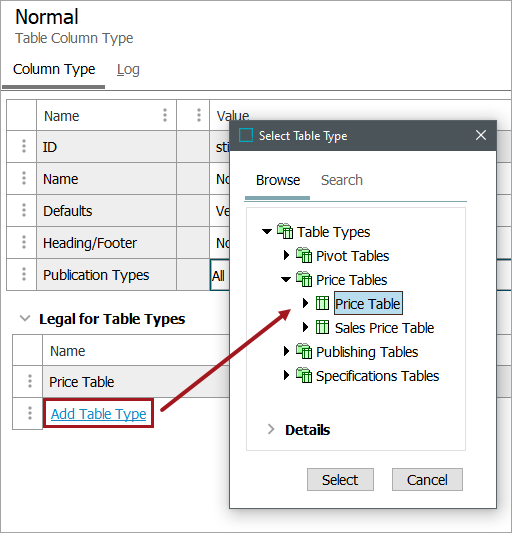
- Click the Browse or Search tab to browse to or search for the desired table type, then click Select.
- The column type is now legal for the table type.
Removing a Table Type
To remove the legal setting for a table type, follow these steps:
- On the Column Type tab, expand the Legal for Table Types flipper.
- Right-click on the arrow to the left of the table type that you would like to remove, then select Remove Table Type.
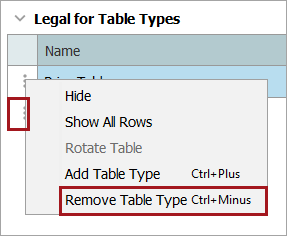
- The table type is now removed.