Once all InDesign pages have been created and saved back into a publication in STEP, you can generate an InDesign package from the publication from within the workbench. An InDesign package contains all of the InDesign files, fonts, and images (links) associated with the publication. Once created, an InDesign package can be sent to a printer.
Note: An InDesign package is not the same thing as a publication transfer package. For more information, refer to the Working with Publication Transfer Packages topic here.
This topic assumes that your STEP system is connected to an InDesign server. An InDesign server is required to create InDesign packages. If your system is not connected to an InDesign server, contact Stibo Systems for assistance.
Follow these steps to create an InDesign package:
- In the Tree, locate the publication from which you would like to export the InDesign package. Note that a package can also be pulled from the section level if you do not want to generate a package for the entire publication at one time.
- Select the publication, then right-click and select Create InDesign Package from documents.
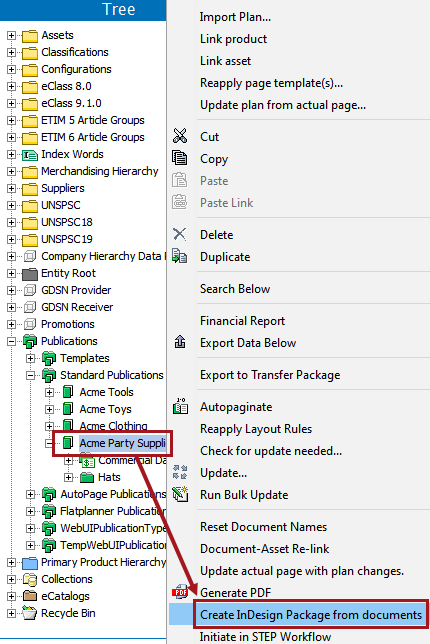
- A 'Starting process' dialog displays. Click Go to process.
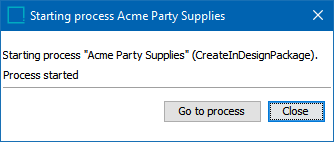
- The system will automatically redirect to the BG Processes tab and display the progress of the package creation. The Execution Report section of the screen includes information on what InDesign documents are being extracted as well as what InDesign server renderer the job(s) are being sent to. If errors are encountered, they are also displayed.
- When the process is done, click on the target.zip icon in the lower right corner of the interface and save the .ZIP file to a location on your hard drive.
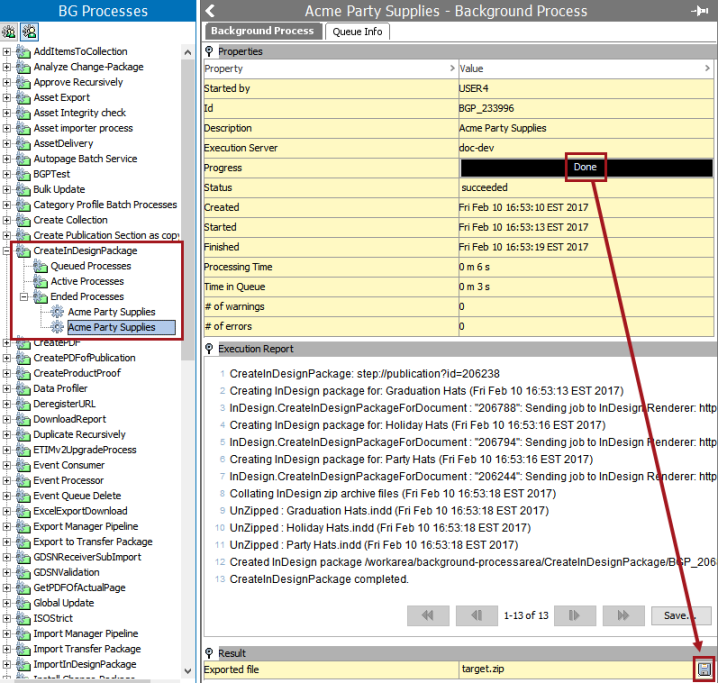
- The .ZIP package contains all InDesign files from the publication / section, as well as a 'Document fonts' and 'Links' folder. These files are located in the .ZIP package in a folder named with the ID of the background process (e.g., BGP_233996).
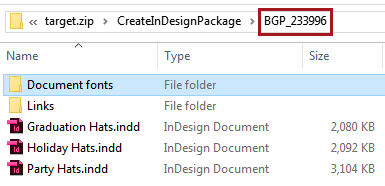
The following screenshots show sample contents of the 'Document fonts' and 'Links' folders:
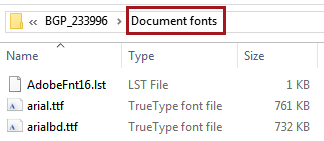
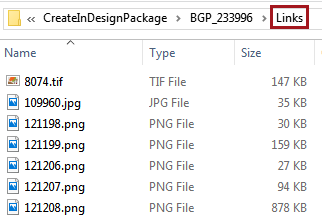
Considerations
- If asset links do not appear in the package, the document contains broken links and the images will need to be relinked before they can be extracted. For information on how to relink assets, refer to the Relinking Assets in Print Publisher topic here.
- InDesign pages will appear in the package just as they were saved in STEP. If a single InDesign file is desired that contains all pages, the files must be combined into the single document locally.