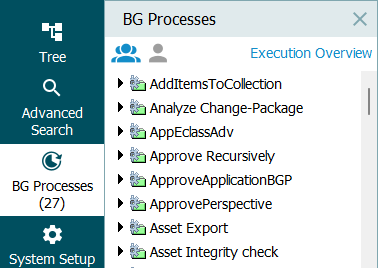BGP Execution Management
The available BGP execution management mechanisms are defined in the BGP Execution Management topic.
Tracking BGPs
All BGP execution mechanisms allow most standard background processes to be tracked on the BG Processes tab in the workbench, as defined in the BG Processes Tab topic in the Getting Started documentation.
For information on initiating and monitoring BGPs in Web UI, refer to the Background Process List Screen topic in the Web User Interfaces documentation.
BGPs for inbound integration endpoints (IIEPs), outbound integration endpoints (OIEPs), and event processors (EPs) are tracked on a Background Processes tab within the specific endpoint or processor. For more information, refer to the appropriate section of the Data Exchange topic in the Data Exchange documentation or the Event Processors topic in the System Setup documentation.
Managing BGP Data
All BGP execution mechanisms benefit from reducing the amount of unnecessary BGP data, as defined in the Managing BGP Data topic.
Note: For all BGPs, each execution report message is limited to 10k characters to allow successful conversion of tags and to provide clickable links in the workbench and in Web UI.
Scheduling BGPs
All BGP execution mechanisms allow a BGP to be scheduled, as defined in the Scheduling a BGP topic.
Preventing BGPs from Starting Execution
When updating your STEP environment or changing major parts of the solution (configuration, integrations with other systems in the IT landscape, extensions, etc.), it may be appropriate to enable a maintenance mode to prevent background processes from starting execution.
While BGPs are prevented from starting:
-
Background processes can be added to a queue.
-
Scheduled processes remain in the waiting state.
-
Running background processes can complete.
To enable the maintenance mode, in the Self-Service UI (SSUI) on the environment's 'Configuration properties' tab, set the System.MaintenanceMode.Enabled property to 'true'.
Important: Only use this mode when applying updates or solution changes if the automatic start of new background processes may cause conflicts or other issues.
Use this configuration with care.
When maintenance is complete, remember to disable the maintenance mode by setting the System.MaintenanceMode.Enabled property to 'false', otherwise the environment will remain in a non-functional state with all BGPs perpetually in a queued or a waiting state.