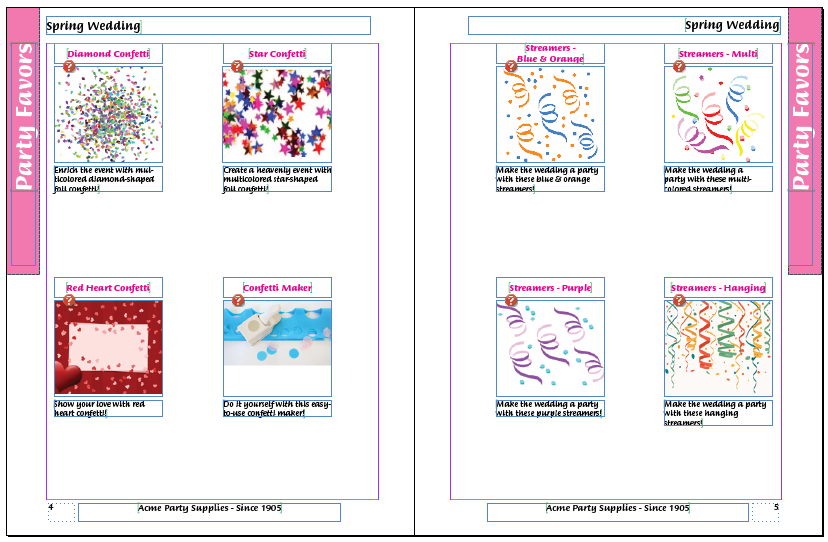The STEP function 'getInheritedPublicationValue' is used to pick up metadata (description) attribute values from section, publication, and publication group objects within the publication hierarchy. One use case for this functions in AutoPage is to display publication-related metadata on mounted pages by using calculated attributes containing these functions.
Note: Though there is a similar STEP function named 'getInheritedPublicationHierarchyValue', that function is primarily used to pull metadata onto product objects, which are not relevant to this topic. For more information, refer to the Publishing Examples section of the System Setup documentation.
Calculated attributes using the 'getInheritedPublicationValue' function can be used to mount publication metadata onto InDesign pages by way of InDesign tagging applied to the publication template. This functionality allows users more dynamic control over content that exists as 'furniture' (publication template elements) on pages spreads. For example, a section-level description attribute that identifies the 'theme' of the section could be displayed on side tabs or headers of mounted pages, reducing manual work on publication templates and mounted pages.
This topic describes how to use the 'getInheritedPublicationValue' function to pull metadata values from a section, a publication, and a publication group onto InDesign pages generated in AutoPage.
Prerequisites
This topic assumes the following:
- An understanding of how to configure publication templates and product templates. For more information, refer to the Publication Templates and Product Templates topics.
- General knowledge of STEP Functions, which are detailed in the Resource Materials online help documentation.
- An understanding of how to create attributes. Refer to the Creating Attributes topic in the System Setup documentation for more information.
- An understanding of how to create calculated attributes. Refer to Creating a Calculated Attribute in the System Setup documentation.
Configuring the Calculated Attribute(s)
Follow these steps to create a calculated description attribute using the 'getInheritedPublicationHiearchyValue' function:
- Create the description attribute following the steps outlined in the Creating Attributes and Creating a Calculated Attribute topics in the System Setup documentation.
- After creating the attribute, right-click in the 'Value template' field on the 'Attribute' tab and select Edit Function. The Function Editor will open.
- Click Insert Template, then expand the Publishing Functions section of the Default Templates.
- Select 'Find an attribute value in the publishing (green) hierarchy' and click OK. The Insert Template window will close.
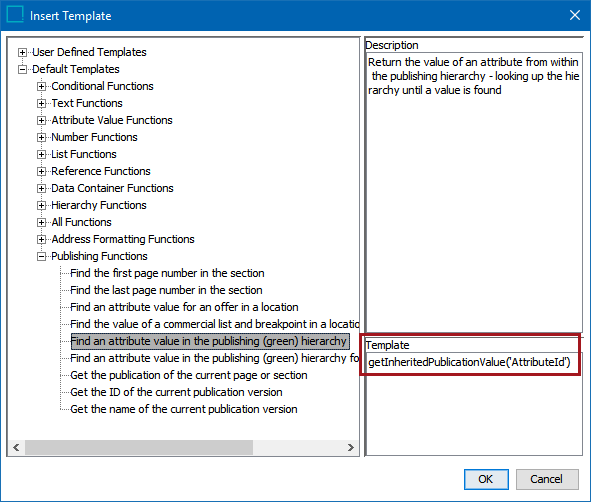
- In the Function Editor, replace ‘AttributeId’ with the ID of the metadata attribute that you would like to pull onto the page. Refer to the examples in the following section for how the function will look in the editor after an actual attribute ID is added.
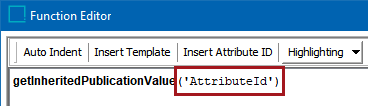
Note: Calculated attributes related to publishing functions cannot be tested in the Function Editor, as publication hierarchy [green] objects are not among the available options when selecting an object as the Evaluation Node.
Sample Publication Metadata Attributes Configuration
In this example, three calculated attributes are created:
- ObtainAttrValueFromSection, which picks up values from section objects
- ObtainAttrValueFromPublication, which picks up values from publication objects
- ObtainAttrValueFromPublicationGroup, which picks up values from publication group objects
Section
ObtainAttrValueFromSection [using the formula getInheritedPublicationValue('SectionTheme')] will pick up the value of the description attribute Section Theme (SectionTheme), which is 'Party Favors' in this example.
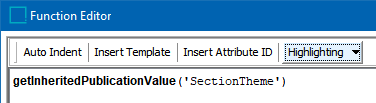
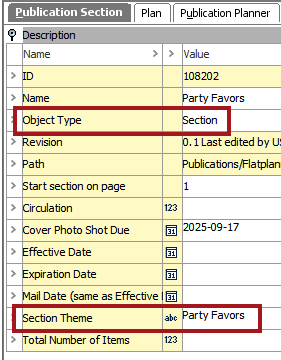
Publication
GetInheritedPublicationValue [using the formula getInheritedPublicationValue('CatalogTheme')] will pick up the value of the description attribute Catalog Theme (CatalogTheme), which is 'Spring Wedding' in this example.
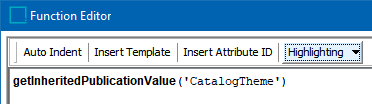
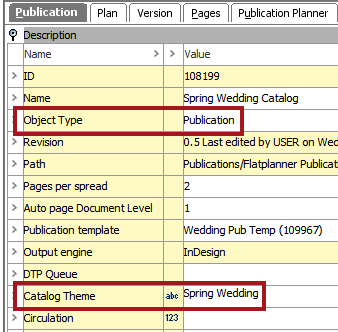
Publication Group
ObtainAttrValueFromPublicationGroup [using the formula getInheritedPublicationValue('CatalogGroupTheme')] will pick up the value of the description attribute Catalog Group Theme (CatalogGroupTheme), which is 'Acme Party Supplies - Since 1905' in this example.
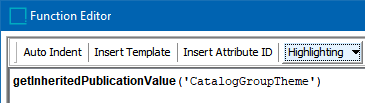
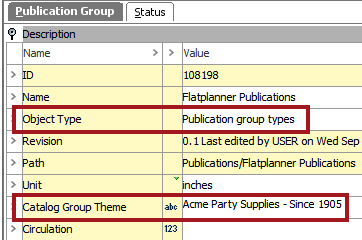
Configuring the Publication Template
Place the attributes on the publication template just as you would place attributes on a product template. Refer to the Text Frames in Product Templates section for more information.
Note: Attributes must be placed on the page spread(s) of the publication template, not the master spread(s).
In this example, the attributes and their placement on the pages are as follows:
- ObtainAttrValueFromSection is placed along the sidebars
- ObtainAttrValueFromPublication is placed at the top of the pages
- ObtainAttrValueFromPublicationGroup is placed at the bottom of the pages

Mounted Page Results
After running the autopagination process on your publication, section, or subsection, the publication description attribute values will display on the mounted page in InDesign. For full instructions on the autopagination process, refer to the Autopaginating Pages topic.