The REST Delivery Method delivers a call-back URL to the REST service and does not include STEP data. The data can be fetched from the call-back URL by the receiving REST service. This delivery option is only available in OIEPs.
In an OIEP, the delivery method is displayed on the Configuration tab of the editor in the Delivery Method section.

Prerequisites
Note: The following functionality is managed by a configuration property that is not available in the Self-Service UI. Contact Stibo Systems Support for assistance.
-
Prior to configuration, clicking the URL dropdown parameter displays the required property name. Provide a selection for the dropdown parameter using the RESTDeliveryURL property. If necessary, use a comma to separate multiple URLs.
This should be a URL to a REST POST method, for example, http://server/rest_URL. A URL where the result of the endpoint can be fetched is returned in the POST call.
The following is an example of a complete property entry for two systems named 'qa' and 'stage,' as well as their URLs 'http://step-qa' and 'http://step-stage':
RESTDeliveryURL=qa=http://step-qa,stage=http://step-stage
Important: For information about how to use the REST API to upload files to REST, access the Technical Documentation, available at [system]/sdk or accessible from the Start Page.
-
Configure the RESTDirectAndDelivery.TimeoutSeconds property to set the timeout in seconds on HTTP requests made through REST calls. There is no parameter in the Configuration dialog for this setting.

Configuration
For information on a parameter, hover over the parameter field to display help text.
- For Select Delivery Method, choose REST.
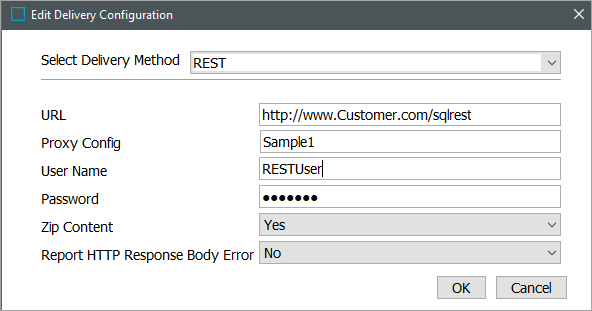
- In URL, select the URL that points to the REST endpoint where you would like to receive the delivered data.
- Proxy Config. Proxy functionality is intended for facilitating internet access, which is always available from SaaS environments. If a proxy is necessary for your scenario, contact Stibo Systems Support.
- In User Name, enter the user name that will be used to log on to the REST endpoint.
- In Password, enter the password that will be used to log on to the REST endpoint.
- In Zip Content, specify whether to zip the contents before upload.
- In Report HTTP Response Body Error, select ‘Yes’ to include the HTTP response body in the BGP execution report. If an HTTP error occurs, the first 4,000 characters of the response body will be added to the report. By default, this option is set to 'No’.
- On the Edit Delivery Configuration dialog, click the OK button to save the delivery method.