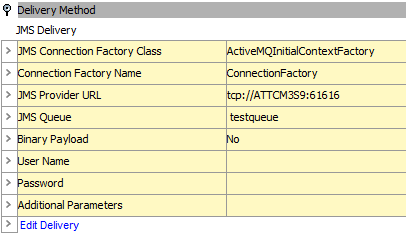The available options for the Java Message Service (JMS) delivery method are system dependent. STEP has the following standard JMS delivery options: Apache Active MQ and Oracle AQ. Each of these can be used to deliver messages to a JMS Receiver without any further customizations. To deliver messages to other JMS providers, contact Stibo Systems for further customizations. This delivery option is only available in OIEPs.
Important: This standard functionality only supports queues. Support for topics requires custom development via the Extension API (Technical Documentation accessible at [system]/sdk or from the Resources section of the system's Start Page). Alternatively, topics can be supported using middleware to move the message from a queue to a topic.
In an OIEP, the delivery method is displayed on the Configuration tab of the editor in the Delivery Method section.
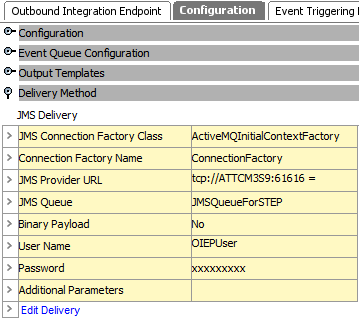
Prerequisites
Note: The following functionality is managed by configuration properties that are not available in the Self-Service UI. Contact Stibo Systems Support for assistance.
Changes to the configuration properties outlined below are implemented when the server is restarted.
-
Prior to configuration, clicking the Connection Factory Name dropdown parameter displays the required property name. Provide a selection for the dropdown parameter using the JMSConnectionFactoryName property.
-
Prior to configuration, clicking the JMS Provider URL dropdown parameter displays the required property name. Provide a selection for the dropdown parameter using the JMSProviderURL property. If necessary, use a comma to separate multiple URLs.
The following is an example of a complete property entry for two systems named 'qa' and 'stage,' as well as their URLs 'http://step-qa' and 'http://step-stage':
JMSProviderURL=qa=http://step-qa,stage=http://step-stage
-
Prior to configuration, clicking the JMS Queue dropdown parameter displays the required property name. Provide a selection for the dropdown parameter using the JMSQueue property.
Configuration
For information on a parameter, hover over the parameter field to display help text.
-
On the Configuration tab, in the Delivery Method area, click Edit Delivery.
-
In Select Delivery Method, choose JMS Delivery.
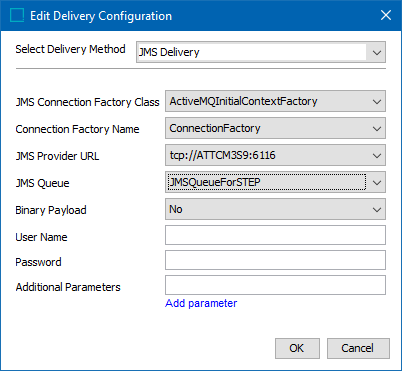
-
In JMS Connection Factory Class, choose the JMS connection factory class that corresponds to the driver class from the JMS provider vendor. On a standard system, the following option is available:
-
ActiveMQInitialConnectionFactory: Connects the JMS delivery to Apache Active MQ. For information, search the web.
-
-
In Connection Factory Name, select a connection factory name from the list.
-
In JMS Provider URL, select a JMS Provider URL from the list.
-
In JMS Queue, select the physical name of the JMS Queue to be used on Apache Active MQ.
-
In Binary Payload, select 'Yes' if the message contents will be in a binary format (such as Excel).
-
In User Name, if required, enter the user name that will be used to log onto the JMS provider.
-
In Password, if required, enter the password that will be used to log onto the JMS provider.
-
If additional parameters are required, click Add parameter, then enter the Key and Value.
-
On the Edit Delivery Configuration dialog, click the OK button to save the delivery method.
Apache Active MQ JMS Delivery