The FTP delivery method allows an exported file to be delivered to an external system and is often used when the output files are large, or when a different or remote system is in use. The preferred method for FTP delivery is the SFTP secure delivery method.
For information on the OIEP SFTP delivery method, refer to the SFTP Delivery Method topic.
In an OIEP, the delivery method is displayed on the Configuration tab of the editor in the Delivery Method section.
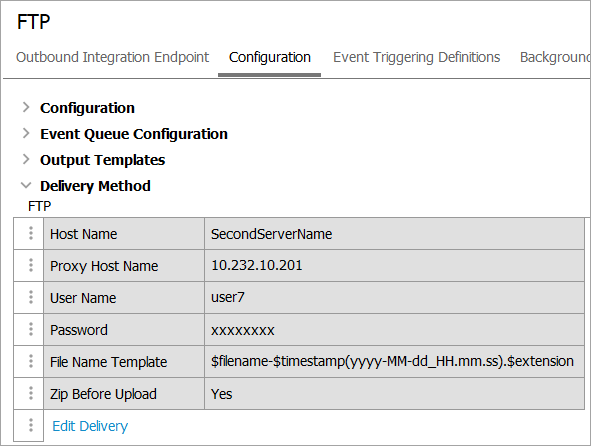
To use this delivery method with Export Manager, refer to the FTP Delivery Method topic.
Prerequisites
Important: Prior to configuration, dropdown parameters that rely on a property are empty. To display the value(s) in the configuration dialog, log into the Self-Service UI, select the environment, and on the 'Configuration properties' tab, configure the property for your system.
Refer to the Self-Service 'User Guide' for information about setting configuration properties, including the use of the ${CUSTOMER_SECRETS_ROOT} and ${CUSTOMER_CONFIG_ROOT} variables.
Allow a few minutes for changes made in the Self-Service UI 'Configuration properties' tab to display in the workbench. Refer to the Self-Service UI topic for more information.
Configure the Host name dropdown parameter using the FTPDeliveryHostName property. For example, using this configuration, one server is displayed in the 'Server URL' dropdown:

Configuration
For information on a parameter, hover over the parameter field to display help text.
-
In Select Delivery Method, choose FTP.
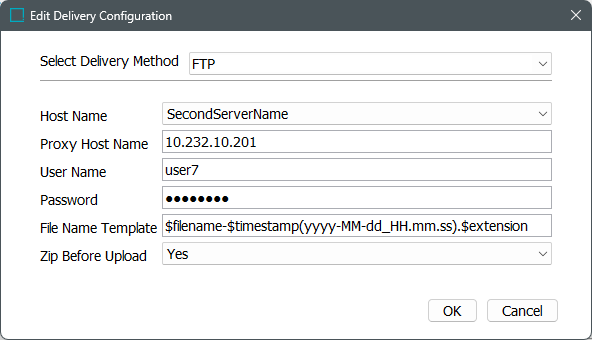
-
In Host name, select the host name or IP address of the FTP server to be used for the delivery.
-
Proxy host name. Proxy functionality is intended for facilitating internet access, which is always available from SaaS environments. If a proxy is necessary for your scenario, contact Stibo Systems Support.
-
In User name, enter the user name that has access to log on to the FTP server.
-
In Password, enter the password that will be used to log on to the FTP server.
-
In File name template, to create the file name used for the output, enter template variables (identified with a $), static text, or use a combination of both. The default template is $filename-$timestamp(yyyy-MM-dd_HH.mm.ss).$extension. Depending on the settings of the configuration, the default template outputs a file name similar to 'GenericXML-2020-07-30_14.07.44.xml.'
Each variable is described below:
-
$filename For event-based OIEPs, this variable is replaced with text to indicate the format of the delivered file as specified in the Output Templates section, except for STEPXML when the first and last Event IDs are used. For example, the output file name could be 'csv-2020-07-30_14.09.40.csv' or '1804038-1804038.xml' to indicate that STEPXML was used for a single event.
Note: The 'Zip before upload' parameter also has an impact on the file name.
-
$timestamp: This variable is replaced with the time in year-day-month-hour-minutes-seconds-milliseconds, excluding the dashes. For example, 20161511094709625 is used for an export on 15 NOV 2016 at 9:47:09:625 AM.
Adding a definition for the arrangement of the date / time elements provides a way to generate a more readable date. Static characters can be included to separate the timestamp elements and individual elements can be ordered as required, as shown below.
Note: To revert the $timestamp variable so that it uses the legacy definition (milliseconds between January 1, 1970, and the time when the file is uploaded), contact Stibo Systems Support.
$timestamp(ddMMyyyy): The timestamp is modified to display day-month-year (excluding dashes) and is output as '15112016' for 15 NOV 2016.
$timestamp(yyyy-MM-dd_HH.mm.ss): The timestamp is modified to display year-month-day_hour.minutes.seconds (including the dashes, underscore, and periods) and is output as '2016-11-15_09.32.43' for 2016 NOV 15 at 9:32.43 AM.
-
$extension This variable is replaced with the extension of the output file based on the selected format in the Output Templates section. For XML-based formats, the output file is set with the .XML extension, while Excel files use .XLS, and comma-separated values use .CSV.
-
$uuid This substitution variable represents a universally unique identifier (UUID). A UUID typically follows this format: d36c9b1a-4c69-47e2-baa8-336af2e299e8. The variable can be used to generate unique filenames in delivery plugins, effectively preventing duplicates. This is particularly important in scenarios where multiple batches are processed, as it ensures that each filename remains distinct.
Note: The File Name Template does not support conversions of file formats and can only be used to deliver files in the format specified on the Configuration tab > Output Templates section of the outbound integration endpoint.
-
-
In Zip before upload, select an option from the dropdown to specify if the output file should be delivered in a .ZIP (compressed) file format.
-
Yes uses 'result_0' before the timestamp variable, and then the extension ZIP. The File Name Template is used for the contents of the ZIP file. For example, a zipped STEPXML output with the default File Name Template exported on 15 NOV 2016 results in an output .ZIP file named 'result_0-2020-07-30_14.07.44.zip.' The contents of the ZIP file follow the $filename variable applied in the 'File name template' parameter.
-
No uses the File Name Template for the file name along with the appropriate extension for the selected data format.
-
-
On the Edit Delivery Configuration dialog, click the OK button to save the delivery method.